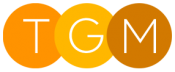What is Microsoft Teams Phone System?
Phone System is Microsoft's technology for enabling call control and Private Branch Exchange (PBX) capabilities in the Microsoft 365 cloud with Microsoft Teams.
Phone System works with Teams clients and certified devices. Phone System allows you to replace your existing PBX system with a set of features directly delivered from Microsoft 365.
Calls between users in your organization are handled internally within Phone System, and never go to the Public Switched Telephone Network (PSTN)--thereby removing long-distance costs on internal calls.
For making external calls, Phone System provides add-on options for connecting to the PSTN. For more information about voice solutions and PSTN connectivity options, see Plan your Teams voice solution and Connect to the PSTN.
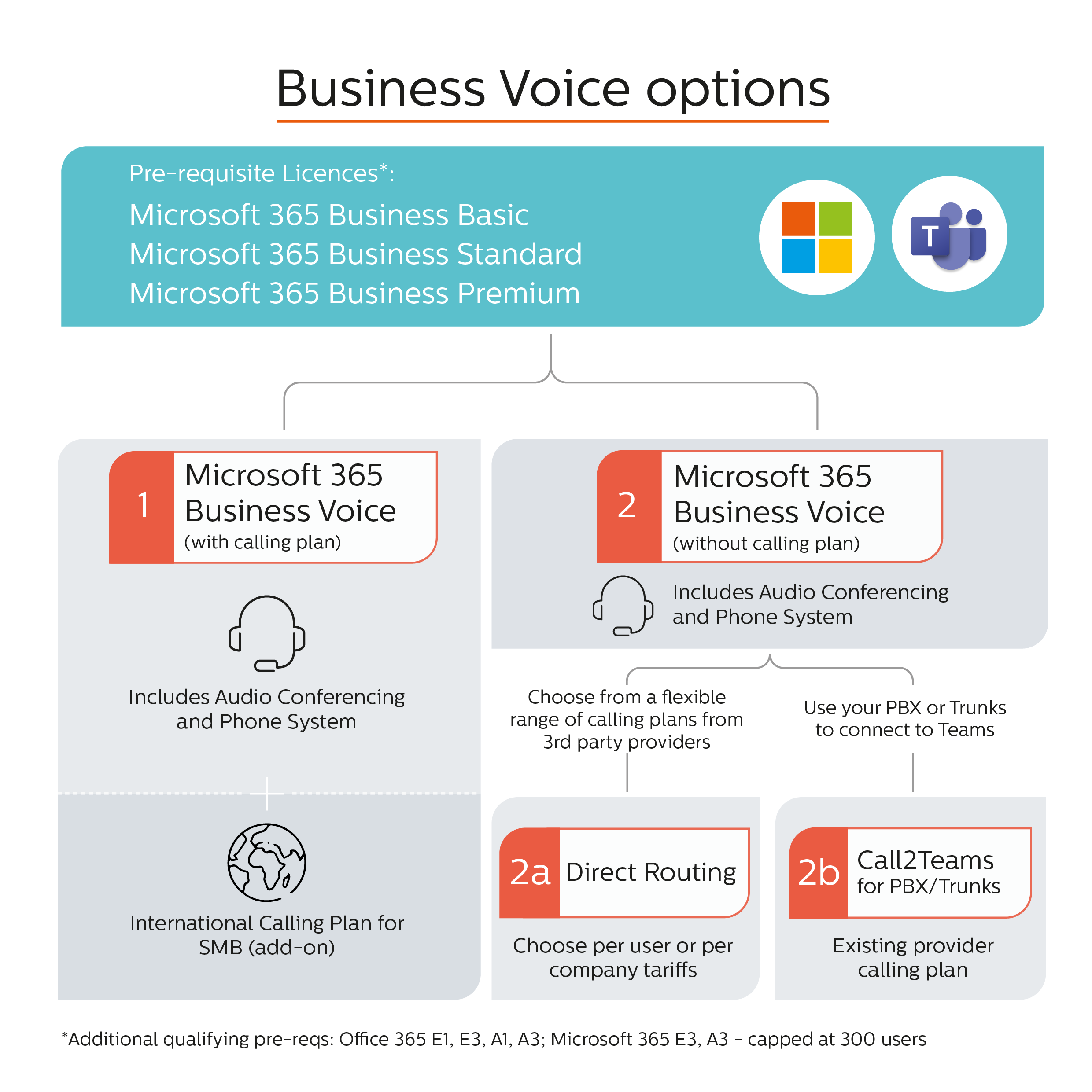
Teams and Dynamics 365 Integration
A new integration with Dynamics 365 is now available, details coming shortly
Teams Phone with Calling Plan
Microsoft Teams Phone with Calling Plan* provides everything you need to get started.
The license cost is £11.30/User/Month with an annual commitment.
The cost for a monthly commitment is £13.56/user/month
*Teams Phone with Calling Plan requires a Microsoft 365 subscription that includes Microsoft Teams.
Microsoft Teams Phone with Calling Plan includes:
- Cloud-based phone system with advanced features including call transfer, multilevel auto attendants, and call queues.
- A domestic calling plan with 1,200 minutes2 per user, per month on all other available markets.
- Call from anywhere, on any device through the Microsoft Teams app on desktop, mobile, web, and desk phones.
- Around-the-clock customer support seven days a week, backed by Microsoft.
Teams Phone Standard (no calling plan)
If you want your calling plan / minutes to be provided by a third party i.e. Gamma, then the Teams Phone Standard (no calling plan) is the one to go for.
The License cost is £6.00/user/month with an annual commitment.
The cost for a monthly commitment is £7.20/user/month.
Gamma Direct Routing Calling Plan (used with Teams Phone Standard)
- UK Bundle £4/user/month (Unlimited UK domestic and mobile mins)
- UK and International bundle £13/user/month (Unlimited UK domestic and mobile mins, 1,000 international
- Standard setup fee per user is £15 one off cost
Microsoft Business Voice Standard Setup
If you require input with the initial setup of the phone system, there is a one-off setup fee of £150
Number Porting
You can port existing phone number to the teams phone system
- Single Number Porting £50
- Up to 10 DDIs £100
- More than 10 DDIs £200
Key Features of Microsoft Teams Phone System
With Phone System, users can use Teams to place and receive calls, transfer calls, and mute or unmute calls. Phone System users can click a name in their address book, and place Teams calls to that person. To place and receive calls, Phone System users can use their mobile devices, a headset with a laptop or PC, or one of many IP phones that work with Teams.
Phone System administrators can manage calling options and settings from the same console used for messaging, collaboration, and so on.
| Feature | Description |
|---|---|
| Cloud auto attendants | Lets you create a menu system that enables external and internal callers to locate and place or transfer calls to company users or departments in your organization. Note that users do not need to be voice enabled to receive calls from the auto attendant dial by name, dial by number directory search. Users do need to be voice enabled to receive calls from the auto attendant menu options. |
| Cloud call queues | Lets you configure how call queues are managed for your organization: for example, set up greetings and music on hold, search for the next available call agent to handle the call, and so on. Note that users do need to be voice enabled to receive calls from a call queue. |
| Music on hold | Plays default music defined by the service or custom music uploaded by the tenant administrator when an external call from the Public Switched Telephone Network (PSTN) is placed on hold. This feature works for one-to-one PSTN-to-Teams calls in addition to calls made to a call queue. This feature provides on-hold notification parity with other platforms. |
| Call answer/initiate (by name and number) | Lets users answer inbound calls with a touch, and place outbound calls either by dialing the full phone number or by clicking a name in the client. |
| Call forwarding options and simultaneous ring | Lets users set up forwarding rules so calls can go with them anywhere, or calls can be forwarded to colleagues or to voicemail. |
| Group call pickup and forward to group | Lets users share incoming calls with colleagues so that the colleagues can answer calls that occur while the user is unavailable. Less disruptive to recipients than other forms of call sharing (such as call forwarding or simultaneous ringing) because users can configure how they want to be notified of an incoming shared call. |
| Transfer a call and consultative transfer | Lets users transfers calls to another person. Or, if they need to leave their office but want to continue the conversation, they can transfer the calls from their PC or IP phone to their cell phone. Note that users do not need to be voice enabled to receive transferred calls from another user. |
| Transfer to voicemail mid call* | Lets users transfer to voicemail during a call. |
| Call park and retrieve | Lets users place a call on hold in the Teams service in the cloud. When a call is parked, the service generates a unique code for call retrieval. The user who parked the call or someone else can then use that code and a supported app or device to retrieve the call. |
| Call phone number from search | Lets users place a call from the search box by using the /call command and specifying a name or a number. |
| Caller ID | Calls from inside the company display a detailed caller ID that pulls information from the corporate directory, showing picture ID and job title instead of just a phone number. For calls from external phone numbers, the caller ID as provided by the phone service provider is displayed. If the external phone numbers are secondary numbers in the corporate directory, then the information from the corporate directory will be displayed. |
| Device switching | Lets users play a call or meeting on another HID device that is connected to Teams; for example, switching from their PC speakers to a headset. |
| Presence-based call routing | Controls inbound communications with presence, enabling the user to block all incoming communication except from those specifically indicated. |
| Integrated dial pad | Lets users dial by name or by number anywhere in the search bar and in the dial pad, speeding up the process of making outbound calls. |
| Federated calling | Lets users securely connect, communicate, and collaborate with users in federated tenants. |
| Make and receive a video call | If the user's account is enabled for video calls, the user can make face-to-face video calls with their contacts. All they need is a camera, their computer’s speakers and microphone. Users can also use a headset if their computer doesn’t have a built-in audio device. |
| Cloud Voicemail | When a user receives a voicemail, it is delivered to their Exchange mailbox as an email with the voicemail message as an attachment. Users can listen to their messages on their certified desktop phone, and on all Teams or Skype for Business applications. Support for voicemail transcription has been added as of March 2017 and is enabled by default for all organizations and users. Note that users do not need a Phone System license, nor do they need to be voice enabled to use Cloud Voicemail features. |
| Cloud Voicemail user settings | Lets users configure their client settings for voicemail greetings, call answering rules, and greeting language, including out-of-office greetings. Note that users do not need a Phone System license, nor do they need to be voice enabled to use Cloud Voicemail features. |
| Secondary ringer | Users with multiple speaker devices connected to their PC can choose to set a secondary device to ring in addition to their default speaker. For example, a user with a headset connected to the PC and desk speakers can choose to have both headset and desk speakers ring when a call comes in so that they don’t miss a call. |
| Distinctive ring alerts (Teams only) | Lets users choose separate ringtones for normal calls, forwarded calls, and delegated calls so they can distinguish the type of call. |
| Shared Line Appearance | Lets users share their phone line so that another user can make and receive calls on their behalf. |
| Busy on Busy (Teams only) | A calling policy that lets you configure how incoming calls are handled when a user is:
|
| Call blocking | Lets users add (PSTN) phone numbers to a blocked list so that the next call from that number is blocked from ringing the user. |
| Common Area Phones | A common area phone is typically placed in an area like a lobby or conference room making it available to multiple people. Common area phones are set up as devices rather than users, and can automatically sign into a network. |
| Media bypass support (for Teams Direct Routing only) | For better performance, media is kept between the Session Border Controller (SBC) and the client instead of sending it through the Phone System. |
| Unassigned number routing | Allows routing of unassigned numbers to users, auto attendants, call queues or a custom announcement. |
Want to keep informed?
Recent Articles
-
Tip: #6 - Dynamics 365 Sales Enable email validation
01 Nov 2023 -
Infinigate Cloud Awards 2023 - Winner
20 Jun 2023 -
Infinigate Cloud Awards - Finalist
22 May 2023 -
Dynamics 365 2022 release wave 2 Update
26 Oct 2022 -
Tip: #5 - Advanced Find is Missing
12 Oct 2022 -
UK Business Applications Partner of the Year WINNER!
27 May 2022
Popular Tags
Contact Us
- Three Grey Monkeys Ltd, 9 Lydden Road, Earlsfield, London, SW18 4LT
- hello@threegreymonkeys.com
- 0203 855 4052
Business Hours
- Monday-Friday: 9.00am to 6pm
Our Featured Clients and Partners
Here are just a selection of our Partners and Clients
-

World Animal Protection
-

Thirdway Interiors
-

Denver Zoo
-

Vuzion
-

Click Dimensions
-

Barracuda