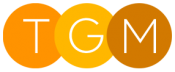Reduce Dynamics 365 Storage Costs
With the increase in Microsoft Dynamics 365 storage costs as discussed in our Dynamics 365 Licensing Changes article, moving your attachments out of Dynamics and into Azure is something we would strongly advise.
Luckily we have a few options to assist us with easily moving data out of Dynamics 365 and into Azure Blob Storage
In summary the steps that will need to be followed to setup Azure Blob storage with Dynamics 365 is as follows:
- Azure Subscription Setup
- Azure Storage Account and Blob storage Setup
- Dynamics 365 Attachment Solution
- Security Role Changes
- Move Historical Email and Note Attachments
- Save lots of money. WIN.
Setup Azure Subscription (If you don't already have one)
You may already have an azure subscription in place. If so skip this step. If you are not sure go to portal.azure.com and login using your admin account with full access. From here you can either signup or convert your account to a paid subscription.
If you would like us to handle your Azure subscription for you via CSP Licensing let us know and we can take care of everything for you.
Setup Azure Blob Storage
If you already have a storage account in Azure, you can use this, or if you do not have one lets go ahead and create a new Storage account. I would recommend Storage V2 and go for the Geo-Redundant option. This will enable you to ensure your data will do safe from natural disasters and any issues in the country hosting the data. You will also be able to use this storage account for and File and Table storage you may require for other projects you have ongoing.
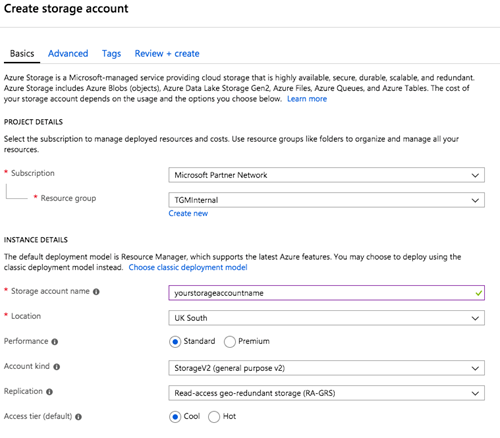
Once this is setup we can create the required Azure Containers (folders) to store the different attachments from Dynamics 365.
Dynamics 365 Attachment Moving Solution
Microsoft Labs have a solution available to help handle this process which will need installing into your Dynamics 365 system. The solution is available from the Attachment Management solution on AppSource. This is recommended for Sandbox instances only as Microsoft do not offer support for this, but we have seen many people using in Live with no issues. Microsoft do intend to bring out a new supported version in the near future.
Dynamics 365 Security Role Changes
Before your users can successfully utilise the Azure Attachment solution you will need to ensure they have the correct permissions. Either create a new security role to manage this or give permissions on an existing role that everyone has.
You will need to ensure that all users have permission to the following which can be set under the custom entity tab:



Move Historical Dynamics 365 Attachments
Once everything is setup, all new email attachments, and any notes for entities you have configured, will be moved to Azure. However the historic attachments won't be moved. However if you go to the Azure Attachment Storage menu, Reports and Admin will enable you to move a batch of attachments to azure. There is a limitation in that it doesn't move them all in one go, so you will find yourself pressing that button a few times. We do have a workflow we can provide you that easily works around this issue which we would be happy to provide on request.
Done. Money Saved, Your Winning.
That's it, your costs will have gone down exponentially, typically our clients end up spending under £1 a month for Azure storage compared to £3.80 up to £100.00's in Dynamics.
If you need any assistance setting this up please give Three Grey Monkeys a shout and we can assist in this process.
Recent Articles
-
Copilot for CRM, Lead and Opportunity Management
23 Jan 2025 -
Co-Pilot Features in Dynamics 365 Sales
23 Jan 2025 -
Top Features in Dynamics 365 2024 Wave 2
02 Sep 2024 -
Dynamics 365 2024 release wave 2 Update
02 Sep 2024 -
Enhanced Mobile Experience in Dynamics 365 Sales
06 Aug 2024 -
Daily Tip: #7 - Dynamics 365 Power App Portal - Blank Pages error
01 Aug 2024
Popular Tags
Contact Us
- Three Grey Monkeys Ltd, 9 Lydden Road, Earlsfield, London, SW18 4LT
- hello@threegreymonkeys.com
- 0203 855 4052
Business Hours
- Monday-Friday: 9.00am to 6pm
Our Featured Clients and Partners
Here are just a selection of our Partners and Clients
-

Denver Art Museum
-

Natural History Museum
-

Denver Zoo
-

Watts Gallery
-
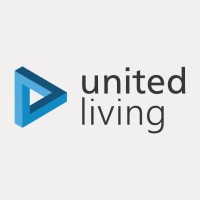
United Living
-

Thirdway Interiors
-

Infinigate
-

Barracuda