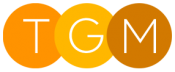If you are regularly typing lengthy text into Dynamics 365 and wondering if there is a better way, there is.
Monkey Speech enables you to talk into your Microphone and transcribe what is said straight into a text field in Dynamics 365. This currently works on 99% of text fields in Dynamics 365.
We have also included a Speech Note custom activity entity which allows you to quickly add notes to a records timeline by speaking into your microphone too, saving you time and money. Awesome.
This makes use of the PowerApps Component Framework and browser technology to transcribe what is said to the Microphone.
When the control is enabled you will see an icon to the right in Grey to indicate the Microphone is not listening as shown under 'Personal Notes'
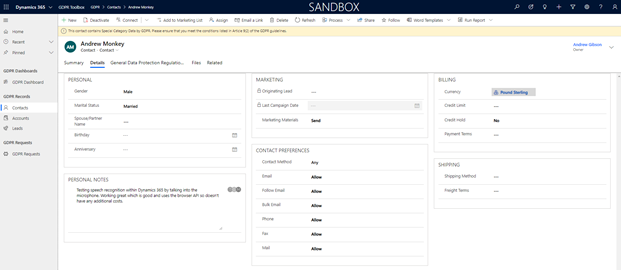
If you click on the icon, it will turn orange to indicate the microphone is listening. When you stop talking after a few seconds it will automatically turn off, or you can click the button and it will stop processing: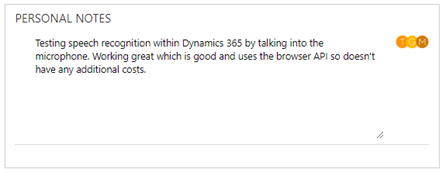
Easily add a Speech Note on the Timeline control:
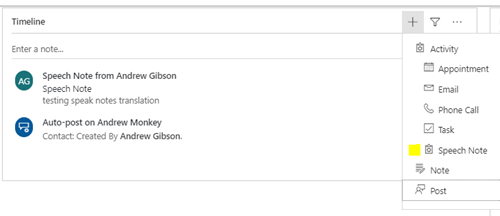
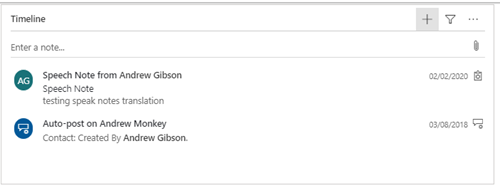
[Video Demo coming soon]
Upcoming Features:
- We will be adding the ability to use the functionality within some of the restricted entities like the email editor, although we have a workaround for this currently.
- Ability to use Azure Cognitive Services for a more comprehensive transcription, although Azure additional costs would be applicable
- Translation option to translate to and from multiple languages using Azure Cognitive Services
Want to keep informed?
User Guides and Fact Sheets
Contact Us
- Three Grey Monkeys Ltd, 9 Lydden Road, Earlsfield, London, SW18 4LT
- hello@threegreymonkeys.com
- 0203 855 4052
Business Hours
- Monday-Friday: 9.00am to 6pm
Our Featured Clients and Partners
Here are just a selection of our Partners and Clients
-

World Animal Protection
-

Thirdway Interiors
-

Denver Zoo
-

Vuzion
-

Click Dimensions
-

Barracuda